How to add signature in gmail
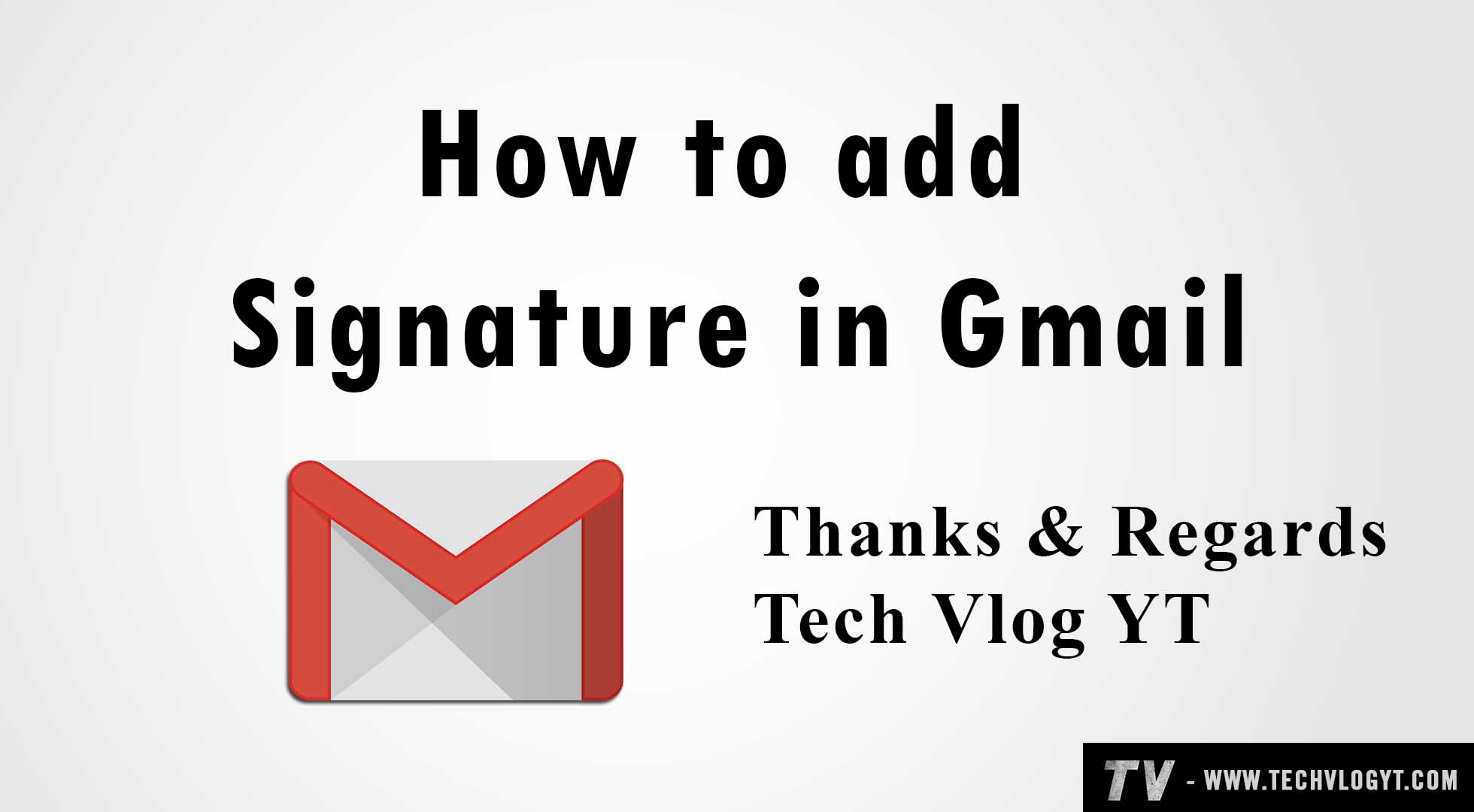
Hey guys, in this tutorial we will guide you to add signature in Gmail.
1) Open gmail.com in your browser. ( you must be logged in to your Google account.)
2) Click the setting icon on the top right corner.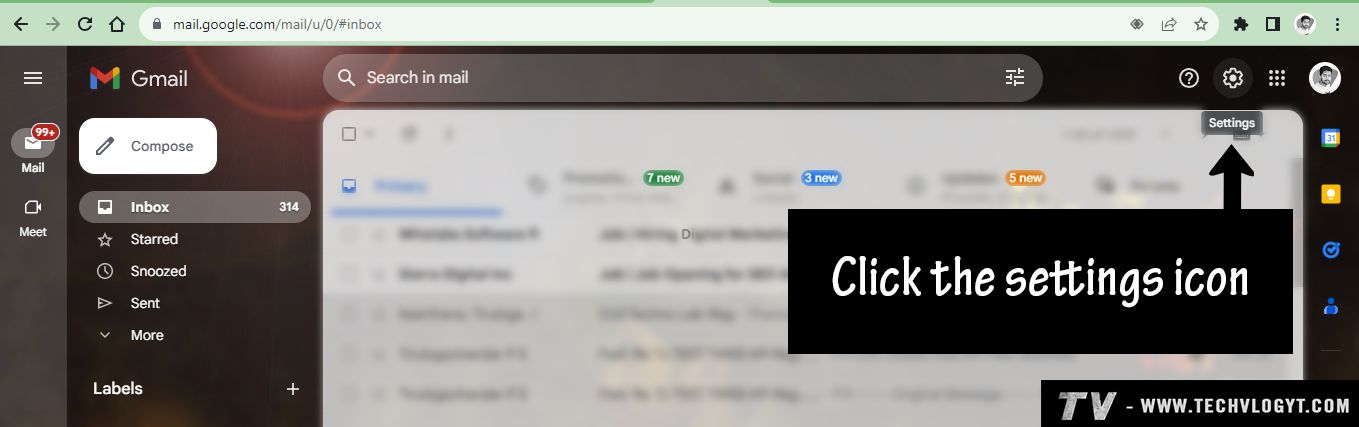
3) You can find the signature section by scrolling down. Click the "+ Create new" button.

4) A popup will now open. Add your signature name in that popup. Next, click the "Create" button.
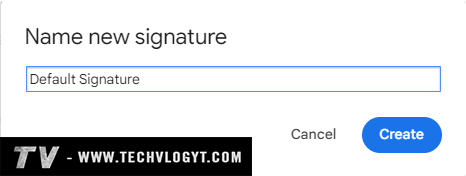
5) Add the signature in the text area section on the right side.
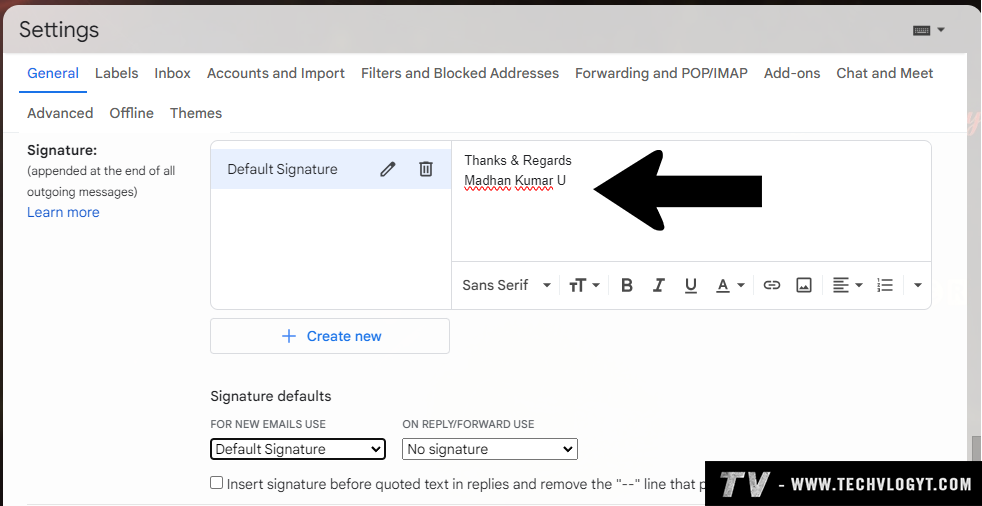
(Important: In signature defaults section, you can set the default signature.)
6) After adding the signature, scroll down, Click the "save changes" button.

7) Now check the new mail compose.
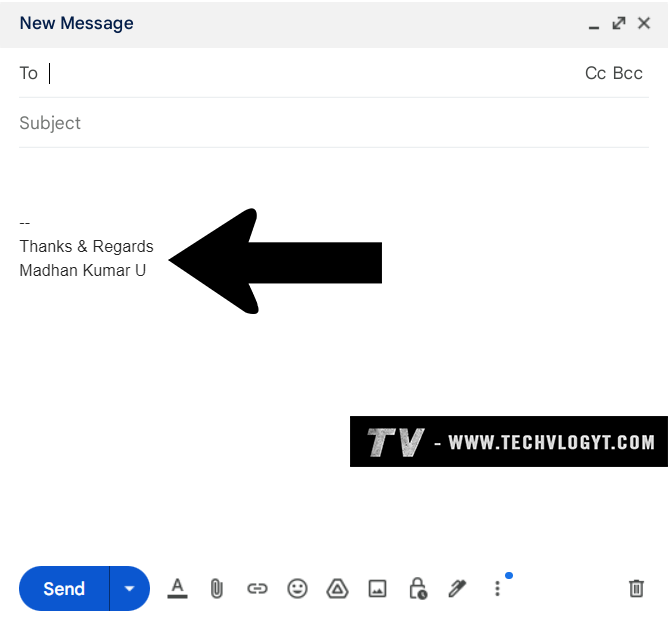
0 Comments
Related Posts
Newsletter Subscribe
Subscribe to our newsletter for the most up-to-date Social Media and Android tips and tricks.
No Comments Available..