How to Enable Two Factor Authentication To Instagram Account
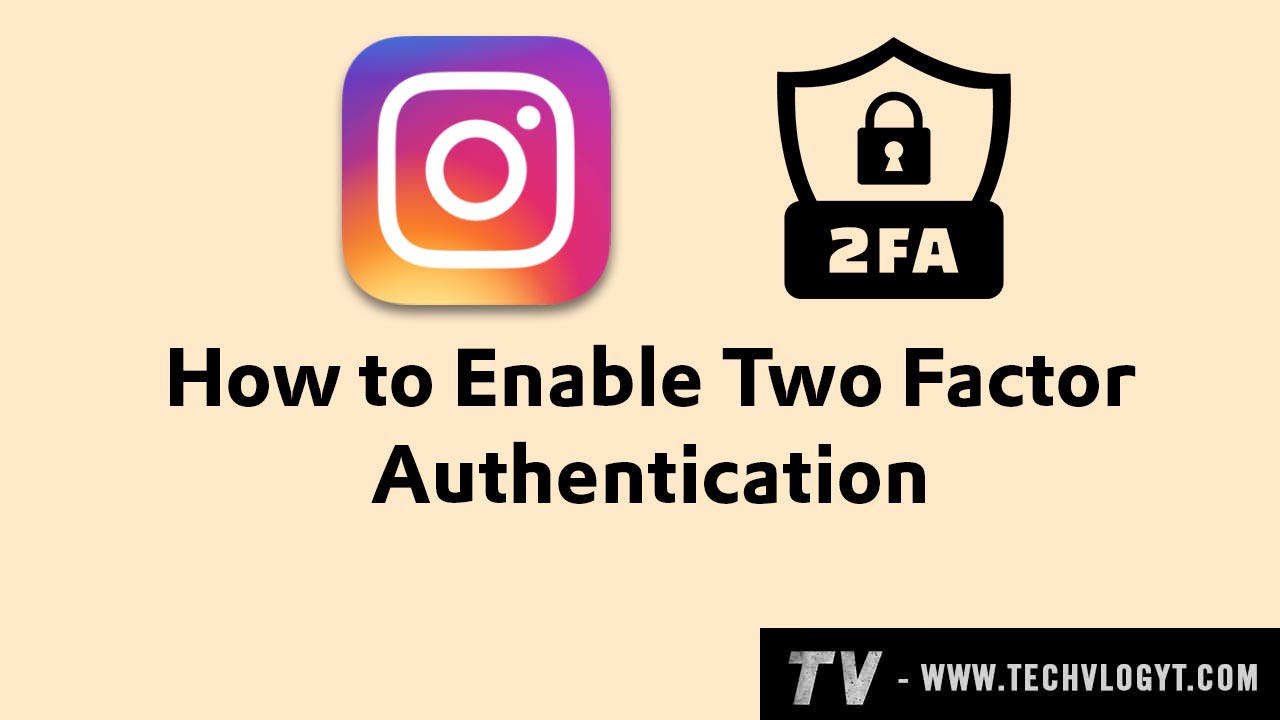
Hey guys, in this blog we going to see "How to Enable Two Factor Authentication to Instagram Account".
What is two-factor authentication?
If we enable two-factor authentication for our accounts, we can't able to log in using our username, and password. Username and password are the first layer of security, and two-factor authentication is the second layer of security. After username password verification, It will ask OTP.
If someone knows our password also no problem. They can't able to log in. Because It will ask for OTP. To get an OTP, require a registered mobile number or email ID to receive an OTP. Most of the big tech companies added this feature to their apps.
Follow the below-mentioned steps to enable two-factor authentication:
- Open the Instagram application. Then go to the profile section.
- Now click the "Menu" icon. Now click the "Account Centre".
- Click the "Two Factor Authentication".
- Now choose the account that you want to enable the two-factor authentication.
- Instagram provided three options.
- Choose "Text Message". Then click the "Next" button.
- Click the "Confirm +XXXXXXXXX" button .
- Now two-factor authentication is enabled.
- For the next login, It will ask Otp verification.
That's it guys, In this way you can able to enable the two-factor authentication.
Instagram Two Factor Authentication Enable Video Tutorial:
Category: Instagram Tags: #Instagram,
0 Comments
Related Posts
Newsletter Subscribe
Subscribe to our newsletter for the most up-to-date Social Media and Android tips and tricks.
No Comments Available..