How to create a schedule Tweet
April 9, 2024 • 1 min read
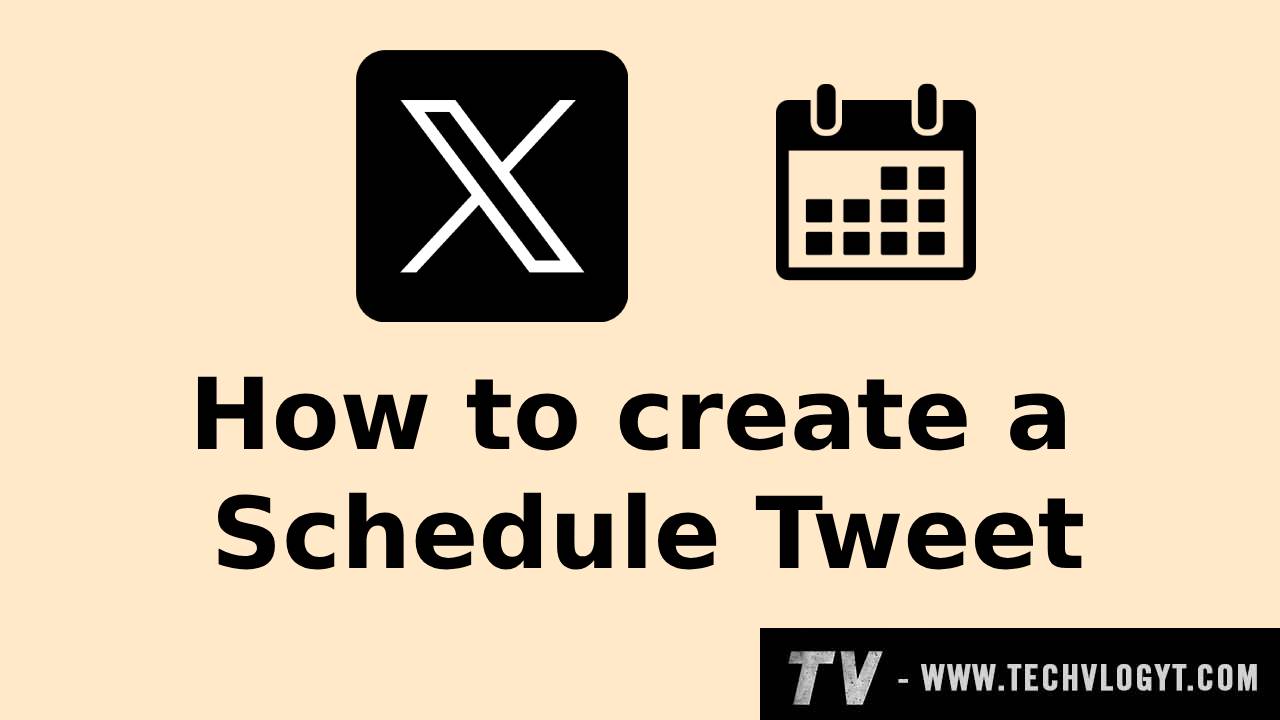
Hey guys, In this blog we going to see "How to create a Schedule Tweet".
- Open any browser on your device (We strongly recommend you to use Chrome, Edge).
- Now go to the https://twitter.com/ . (If you are not login-ed, log in first)
- Now click the "+ leaf". It will take you to the create post screen.
- Now type the contents, add photos, etc..
- Now click the calendar icon. It will show date and time choose option.
- Here you to set the tweet post date and time, you can schedule for later only, you can't choose for the past.
- After choosing the date and time, then click the "Confirm" button.
- Now you can see schedule button not the post button. Now click the "Schedule" button.
- It will post automatically at that scheduled time.
That's it guys. In this way, you can schedule tweets.
(Note: This feature is not available in the Android application)
Video Tutorial:
0 Comments
Newsletter Subscribe
Subscribe to our newsletter for the most up-to-date Social Media and Android tips and tricks.
No Comments Available..